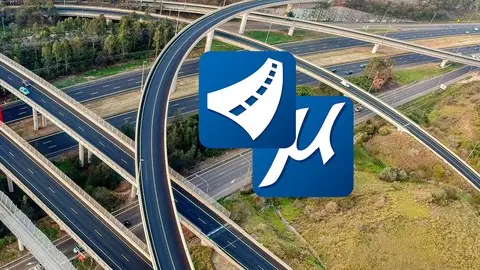Openroads - Roads Design Specialization - Aulageo
Published 2/2024
MP4 | Video: h264, 1920x1080 | Audio: AAC, 44.1 KHz
Language: English | Size: 7.54 GB | Duration: 8h 52m
Published 2/2024
MP4 | Video: h264, 1920x1080 | Audio: AAC, 44.1 KHz
Language: English | Size: 7.54 GB | Duration: 8h 52m
Learn OpenRoads - Beginners to Advanced level
What you'll learn
Bentley OpenRoads designer Connect Edition
Geometry projects
Microstation Openroads
Lumen RT
Requirements
No requirements
Description
Section I - Level I - Beginners Civil Works designOpenRoads is the new combination of InRoads, GEOPAK, and MX. At the Year in Infrastructure 2015 conference, Bentley Systems announced its OpenRoads CONNECT Edition software.In this course, we are going to go through the basics of Bentley Open Roads Designer Connect Edition.For this course, we will start with an introduction, overview, keyboard shortcuts, and user interface/navigation in Bentley Open Roads Designer Connect Edition. We will try to go through all the basics to get started. #AulaGEOWe will try to cover up all basic commands to execute and edit horizontal geometries, vertical geometries, super elevations, corridors, and terrains. We will also learn how to visualize different aspects of projects in different ways to get better conceptualization.In later parts of this course, we will learn about civil cells which are preset templates in Bentley Open Roads Designer Connect Edition that become pretty handy when working on large-scale projects.Please note that there is no hard and fast rule to execute a specific command as there are multiple approaches to create similar output, however, we will try to follow the simplest approach possible to make this course easy and fun to learn for you.This section includes:Horizontal geometryVertical geometrySuper elevationCorridors - the basicsTerrain - the basicsCivil cellsSection 2 - Level II - Advanced Civil Work DesignAt this level, we are going to go through different tools of Bentley Open Roads Designer Connect Edition. This is a software version that combines the legacy star products of Bentley for infraworks: InRoads, GEOPAK, and MX. #AulaGEOWe will start with an introduction, overview, keyboard shortcuts, and user interface/navigation in Bentley Open Roads Designer Connect Edition. We will learn the difference between Bentley Open Roads and other similar software. We will try to go through a few basics to get started.We are going to go through different tools of Bentley Open Roads Designer Connect Edition. It is an intermediate to advanced level course we call it Level 3.For this course, we will learn a Geotechnical workspace with a quick review of the Gint database, boreholes, and lithology cylinders. In the survey workspace, we will review and change the features of buildings, and terrain, etc. from the survey data. Later in the drawing production stage, we will learn to draft plans and profiles in single and multiple sheets respectively.We will further grasp the concepts of Annotation, Dimensioning, Hatching, and Labeling. Students will learn how to add tables within Open Roads and from MS Excel. In the last part, the printing process and settings will be explained along with the batch printing procedure. At the end of the course, students will complete a practice exercise, revising the concepts of annotation, dimensioning, hatching, and labeling, etc.This section includes:Horizontal and vertical geometry - AdvancedTerrain modeling - AdvancedWorking cooridors - AdvancedLumen RTSection 3 - Level III - Bentley OpenRoads Designer + Lumen LessonWe will start with an introduction, overview, keyboard shortcuts, and user interface/navigation in Bentley Open Roads Designer Connect Edition.We will try to cover up horizontal and vertical geometries creation, modification, and analysis concepts, followed by five practice exercises that will include the creation of offset geometries, Cul da Sec, End Tapers, Drive Way, and Curb Returns.After horizontal and vertical geometries, we will cover Terrains or Surfaces. We will learn the creation of terrains using different methods like creation through ASCII Files, Corridors, Point Cloud Data (. POD Files), elements, etc. After creation, multiple aspects of terrains will be discussed like their modification, editing, and analysis.Similar to Terrains, different aspects of corridors will be discussed in the later session. It will include the processes involved in the creation, edition, and modification of corridors and templates for corridors. Finally, there will be a practice exercise that will conclude the Module of Bentley Open Roads course.Please note that there is no hard and fast rule to execute a specific command as there are multiple approaches to create similar output, however, we will try to follow the simplest approach possible to make this course easy and fun to learn for you. This section includes:Geo technical workspaceSurvey workspaceDrawing production workspaceDrawing workspacePrinting models and sheets Final project
Overview
Section 1: LEVEL I - BEGINNERS CIVIL WORKS DESIGN
Lecture 1 Introduction
Lecture 2 Bentley Open Roads vs Autodesk Civil 3D
Lecture 3 Getting Started
Lecture 4 Keyboard Shortcuts
Section 2: LEVEL I - THEORY
Lecture 5 Roads design fundamentals
Lecture 6 Roads design criterials
Section 3: LEVEL I - HORIZONTAL GEOMETRY
Lecture 7 Create horizontal geometry from scratch
Lecture 8 Read existing horizontal geometry
Lecture 9 Edit existing horizontal geometry
Lecture 10 Modify existing horizontal geometry
Lecture 11 Annotate horizontal geometry
Lecture 12 Vertical geometry view and horizontal geometry report generation
Section 4: LEVEL I - VERTICAL GEOMETRY
Lecture 13 Create vertical geometry
Lecture 14 Edit vertical geometry using Table Editor
Lecture 15 Edit vertical geometry using Dynamic Input
Lecture 16 Vertical geometry report generation
Section 5: LEVEL I - SUPER ELEVATION
Lecture 17 Create super elevation sections
Lecture 18 Create super elevation by Road Template
Lecture 19 Super elevation rules and calculations
Lecture 20 Super elevation view and edit
Lecture 21 Super elevation report and CVS export
Lecture 22 Super elevation Table editor
Section 6: LEVEL I - CORRIDORS
Lecture 23 Creating Corridor
Lecture 24 3D View corridor
Lecture 25 Template drop
Lecture 26 Cross section view
Lecture 27 Assign super elevation to corridor
Section 7: LEVEL I - TERRAIN
Lecture 28 Read existing terrain
Lecture 29 Terrain features
Lecture 30 Editing major and minor contours
Lecture 31 Reference terrain to 2D file
Lecture 32 Editing reference terrain
Lecture 33 Use of elements templates
Lecture 34 2D vs 3D terrain view
Lecture 35 Label terrain contours
Lecture 36 Label terrain spot
Lecture 37 Analyze points
Section 8: LEVEL I - CIVIL CELLS
Lecture 38 Civil Cell placement
Lecture 39 3D view of civil cell
Lecture 40 Civil cell alternatives view
Lecture 41 Edit civil cell style
Lecture 42 Edit civil cell template
Lecture 43 Edit civil cells parameters
Lecture 44 Edit applied surface template
Lecture 45 Parametric constraints
Lecture 46 Civil cell exercise
Lecture 47 A quick virtual tour
Section 9: LEVEL I - FINAL PROJECT
Lecture 48 Roads Design Project - Final project
Section 10: LEVEL I - STUDENT QUESTIONS - EXTRA LESSONS
Lecture 49 Extra Lesson - Creating a line - box settings
Section 11: LEVEL II - OPENROADS ADVANCED CIVIL WORKS DESIGN - GEO TECHNICAL WORKSPACE
Lecture 50 Accessing gINT database in openroads
Lecture 51 Updating borehole properties
Lecture 52 Adding Terrain and bore holes
Lecture 53 Lithology Cylinders
Lecture 54 Borehole Navigation
Lecture 55 New Data Set Creation (Depth - Lenght)
Lecture 56 Water level data set creation (Depth Only)
Lecture 57 Create Terrain from Data Set
Lecture 58 Create Mesh from data set
Lecture 59 Create Cross Section & Fence Diagram
Section 12: LEVEL II - SURVEY WORKSPACE
Lecture 60 Accessing Survey workspace
Lecture 61 Review & Change terrain features
Lecture 62 Review & change Buildings Features
Lecture 63 Review & Change End of Gravel Features
Lecture 64 Survey Details
Lecture 65 Importing ASCII Survey data
Lecture 66 Advance Survey Settings
Section 13: LEVEL II - DRAWING PRODUCTION WORKSPACE
Lecture 67 Single plan sheet
Lecture 68 Double plan sheet
Lecture 69 Plan-profile sheet
Lecture 70 Name boundaries and sheets manager
Lecture 71 Rectangular Plan-Profile sheet
Lecture 72 Separating Plan-profile sheet from Seed file
Lecture 73 Complete plan sheet
Lecture 74 Access Sheet index
Lecture 75 Labels Placement
Lecture 76 Section view sheet
Section 14: LEVEL II - DRAWING WORKSPACE
Lecture 77 Dimensioning
Lecture 78 Text Annotation
Lecture 79 Notes Placement I
Lecture 80 Notes Placement II
Lecture 81 Adding labels to Title Block
Lecture 82 Adding general notes to Title Block
Lecture 83 Adding Tables to Title Block
Section 15: LEVEL II - PRINTING MODELS AND SHEETS
Lecture 84 Print model
Lecture 85 Print sheet
Lecture 86 Batch print with different print styles
Section 16: LEVEL II - FINAL PROJECT
Lecture 87 Road way section
Lecture 88 Microstation update 17.2
Section 17: LEVEL III - BENTLEY OPENROADS DESIGNER + LUMEN LESSON - GETTIN STARTED
Lecture 89 Street Map and Arial View Sync
Lecture 90 Manual attachment of Arial Image
Lecture 91 Getting Started for Geometry
Section 18: LEVEL III - HORIZONTAL AND VERTICAL GEOMETRY ADVANCED
Lecture 92 Basics of horizontal geometry
Lecture 93 Creating horizontal geometry
Lecture 94 Reviewing horizontal geometry
Lecture 95 Finishing Horizontal geometry
Lecture 96 Editing geometry using table editor
Lecture 97 Adding lines and curves to horizontal geometry
Lecture 98 Profile model for vertical geometry from elements
Lecture 99 Creating vertical geometry
Lecture 100 Making complex vertical geometry from elements
Lecture 101 Editing vertical geometry
Lecture 102 Practice Exercise 1 (Offset geometries)
Lecture 103 Practice Exercise 2 (Cul da sec)
Lecture 104 Practice exercise 3 (End Tapers)
Lecture 105 Practice Exercise 4 (drive way)
Lecture 106 Practice Exercise 5 (Curb Returns)
Section 19: LEVEL III - TERRAIN ADVANCED
Lecture 107 Terrain creation from Ascii File
Lecture 108 Terrain creation from Corridor
Lecture 109 Terrain Creation from point Cloud data
Lecture 110 Terrain Creation from elements 1
Lecture 111 Display styles
Lecture 112 Edge methods
Lecture 113 Edit model
Lecture 114 Geographic Coordinate system
Section 20: LEVEL III - CORRIDOR ADVANCED
Lecture 115 Basic corridor creation
Lecture 116 Reviewing cross section views
Lecture 117 Parametric constraint to edit corridor
Lecture 118 Modify parametric constraint edits using corridor object
Lecture 119 Creating and calculating super elevation section
Lecture 120 Review super elevation model
Lecture 121 Generating super elevation report
Lecture 122 Creating custom corridor templates
Lecture 123 Clipping corridors
Lecture 124 Practice exercise
Section 21: LEVEL III - EXTRA LESSONS
Lecture 125 Lumen RT
Civil engineers,Civil works designers,CAD designers,AutoCAD and Microstation users,Architects,Bim Modelers