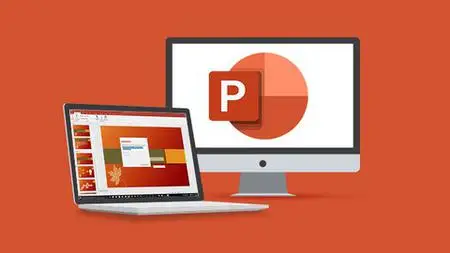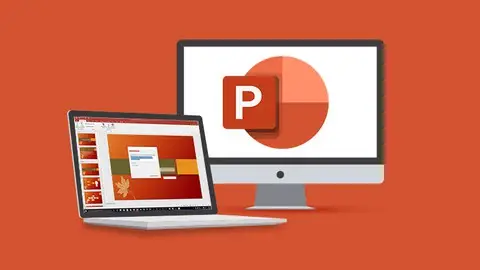Microsoft Powerpoint 2019 And Powerpoint 2021 For Beginners
Published 2/2023
MP4 | Video: h264, 1280x720 | Audio: AAC, 44.1 KHz
Language: English | Size: 10.62 GB | Duration: 18h 54m
Published 2/2023
MP4 | Video: h264, 1280x720 | Audio: AAC, 44.1 KHz
Language: English | Size: 10.62 GB | Duration: 18h 54m
Master PowerPoint 2019 and 2021 and start creating stunning presentations with this two-course bundle plus bonus lessons
What you'll learn
Creating visually stunning presentations that meet best practice guidelines
Improving efficiency with keyboard shortcuts and the Quick Access Toolbar
Working with PowerPoint templates and applying slide layouts to new or existing slides
Working with images, icons, video, text, shapes, and audio files
Correctly selecting, aligning, and grouping objects on a slide
Working with animations, transitions, and motion paths
Inserting and editing charts, diagrams, and tables
Creating motion video backgrounds
Inserting screenshots and recording/narrating presentations
Working with the Slide Master to make universal changes
Incorporating third-party add-ins into PowerPoint
Preparing a presentation for delivery by adding speaker notes, header and footer, and comments
Using Presenter View to deliver a presentation
Exporting, sharing, and printing a presentation
Requirements
Microsoft PowerPoint 2019 and 2021/365 desktop versions for Windows installed and ready to use on your computer (ideal but not required)
Basic knowledge of Microsoft PowerPoint is helpful but not required. This course is suitable for absolute beginners
Description
**This bundle includes practice exercises, downloadable files, and LIFETIME access**Learn all the tools you'll need to become a Microsoft PowerPoint power user with this amazing value 2-course training bundle for beginner users from Simon Sez IT.Microsoft PowerPoint remains, by far, the most popular presentation program in the world. It allows users to create, edit, and show illustrative presentations with the help of attention-grabbing slides. Start creating visually impressive and engaging slide decks from scratch and avoid the Death by PowerPoint syndrome with this training bundle. Whether you want to use PowerPoint 2019 or PowerPoint 2021, everything you need to learn about the software is here. We've even included two bonus recorded webinar lectures to help you even further!Both courses are designed for students that are new to or have some experience using Microsoft PowerPoint. The first course is recorded in the 2019 version of the software, while the second course is recorded in the 2021 desktop version. These courses are aimed at helping you become an advanced PowerPoint user.What's included?PowerPoint 2019How to navigate around PowerPointPresentation dos and don'tsText and bullet edition optionsHow to use graphics, images, objects, and shapesUsing SmartArtWorking with Charts and GraphsHow to utilize Master Slides and just how much time this could save youHow to add audio and video to a presentationAll about transitions between slidesAnimation, the animation pane, and motion pathsSetting your slideshow optionsPresentation preparation and deliveryThe backstage area of PowerPoint, including printing a presentationPowerPoint 2021Creating visually stunning presentations that meet best practice guidelinesFinding free, high-quality resources like images, icons, fonts, and videosImproving efficiency with keyboard shortcuts and the Quick Access ToolbarOpening, closing, and saving presentationsWorking with PowerPoint templatesApplying slide layouts to new or existing slidesDuplicating, arranging, copying, and pasting slides and objectsWorking with images, icons, video, text, shapes, and audio filesCorrectly selecting, aligning, and grouping objects on a slideWorking with animations, transitions, and motion pathsCreating summary pages using slide and summary zoomInserting and editing charts, diagrams, and tablesInserting hyperlinks to other slides, external websites, and mail addressesCreating motion video backgroundsInserting screenshots and recording/narrating presentationsWorking with the Slide Master to make universal changesIncorporating third-party add-ins into PowerPointPreparing a presentation for delivery by adding speaker notes, header and footer, and commentsSetting up a custom slide show and rehearsing timingsUsing Presenter View to deliver a presentationExporting, sharing, and printing a presentation.This bundle includes:20 hours of video tutorials170+ individual video lecturesCourse and exercise files to follow alongCertificate of completion
Overview
Section 1: PowerPoint 2021: Introduction
Lecture 1 Introduction to PowerPoint 2021
Lecture 2 WATCH ME: Essential Information for a Successful Training Experience
Lecture 3 DOWNLOAD ME: Course Exercise Files
Lecture 4 DOWNLOAD ME: Course Instructor Files
Lecture 5 Downloadable Course Transcript
Lecture 6 Creating Visually Stunning Presentations
Lecture 7 Presentation Tips and Best Practice
Lecture 8 Free PowerPoint Resources
Lecture 9 Exercise 01
Section 2: Getting Started in PowerPoint 2021
Lecture 10 The PowerPoint 2021 Interface
Lecture 11 Customizing the Quick Access Toolbar
Lecture 12 Opening, Closing, and Saving Presentations
Lecture 13 Using PowerPoint Templates
Lecture 14 Setting PowerPoint Options
Lecture 15 Exercise 02
Section 3: Powerpoint 2021: Slides and Layouts
Lecture 16 Slide Layouts
Lecture 17 Adding, Arranging, and Duplicating Slides
Lecture 18 Reusing Slides from Other Presentations
Lecture 19 Creating Slides from an Outline
Lecture 20 Slide Themes and Backgrounds
Lecture 21 Exercise 03
Section 4: PowerPoint 2021 Slide Workshop: Title Slide
Lecture 22 Resizing a Background Image: Crop and Fill
Lecture 23 Transparent Shape Overlays
Lecture 24 Drawing and Formatting Shapes
Lecture 25 Locking Shapes and Setting a Default Shape
Lecture 26 Merging Shapes
Lecture 27 Inserting a Logo: Filling Shapes with Pictures
Lecture 28 Adding a Title and Subtitle: Inserting Text Boxes
Lecture 29 Using the Eyedropper Tool
Lecture 30 Exercise 04
Section 5: PowerPoint 2021: Selection, Alignment and Grouping
Lecture 31 Selecting Objects
Lecture 32 Arranging, Renaming, and Changing the Z-Order
Lecture 33 Aligning and Grouping Objects
Lecture 34 Exercise 05
Section 6: PowerPoint 2021 Slide Workshop: Meet The Team
Lecture 35 Duplicating and Reformatting Slides
Lecture 36 Filling Shapes with Images
Lecture 37 Copying Formatting: Format Painter
Lecture 38 Bullets, Numbered Lists, and Paragraph Text
Lecture 39 The Morph Transition
Lecture 40 Exercise 06
Section 7: PowerPoint 2021 Slide Workshop: Divider Slides
Lecture 41 Merging Images Across Shapes
Lecture 42 Inserting and Formatting Icons
Lecture 43 Compressing Pictures
Lecture 44 Animating Objects: Entrance, Emphasis, and Exit Effects
Lecture 45 Applying Multiple Animations
Lecture 46 Triggering Animations
Lecture 47 Organising Slides: Slide Sorter View
Lecture 48 Exercise 07
Section 8: PowerPoint 2021 Slide Workshop: Our Destinations
Lecture 49 Adding Half-Page Image Slides
Lecture 50 Actions: Linking to Slides
Lecture 51 Using Slide Zoom
Lecture 52 Inserting Hyperlinks to Slides, Websites, Documents, and Email
Lecture 53 Exercise 08
Section 9: PowerPoint 2021 Slide Workshop: Tables, Charts and Diagrams
Lecture 54 Adding and Formatting Tables
Lecture 55 Creating a Process Flow Diagram with SmartArt
Lecture 56 Creating a Custom Process Flow Diagram with Shapes and Connectors
Lecture 57 Creating an Organization Diagram with SmartArt
Lecture 58 Inserting Charts: Line Chart
Lecture 59 Formatting Charts
Lecture 60 Exercise 09
Section 10: PowerPoint 2021: More Graphics
Lecture 61 Inserting Stickers, Cut Out People, Illustrations, and Cartoon Images
Lecture 62 Removing an Image Background
Lecture 63 Exercise 10
Section 11: PowerPoint 2021: Video, Audio and Screenshots
Lecture 64 Inserting and Editing Videos
Lecture 65 Creating a Motion Video Background
Lecture 66 Adding Audio Files
Lecture 67 Inserting Screenshots
Lecture 68 Recording the Screen
Lecture 69 Exercise 11
Section 12: PowerPoint 2021 Slide Workshop: Transitions, Zoom and Motion Paths
Lecture 70 Adding and Modifying Slide Transitions
Lecture 71 Advanced Morph
Lecture 72 Summary Zoom
Lecture 73 Pan and Zoom
Lecture 74 Animating Objects with Motion Paths
Lecture 75 Exercise 12
Section 13: PowerPoint 2021: Master Slides
Lecture 76 What are Master Slides?
Lecture 77 Modifying Master Slides
Lecture 78 Exercise 13
Section 14: PowerPoint 2021: Extending PowerPoint with Add-ins
Lecture 79 PowerPoint Add-ins
Lecture 80 Countdown Timer Add-in
Lecture 81 QR Code Add-in
Lecture 82 Pro Word Cloud
Lecture 83 Exercise 14
Section 15: PowerPoint 2021: Preparing Slides for Delivery
Lecture 84 Adding a Header and Footer
Lecture 85 Adding and Formatting Speaker Notes to a Presentation
Lecture 86 Using the Notes Master
Lecture 87 Hiding and Unhiding Slides
Lecture 88 Rehearse Timings
Lecture 89 Setting Up and Running a Custom Slide Show
Lecture 90 Adding and Replying to Comments
Lecture 91 Exercise 15
Section 16: PowerPoint 2021: Delivering a Presentation
Lecture 92 Using Presenter View
Lecture 93 On-screen Presentation Options
Lecture 94 Record and Narrate a Presentation
Lecture 95 Exercise 16
Section 17: PowerPoint 2021: Exporting, Sharing and Printing
Lecture 96 Sharing a Presentation
Lecture 97 Exporting a Presentation
Lecture 98 The Info Tab
Lecture 99 Protecting a Presentation
Lecture 100 Printing a Presentation
Lecture 101 Exercise 17
Section 18: PowerPoint 2021: Course Close
Lecture 102 Course Close
Section 19: PowerPoint 2019: Course Introduction
Lecture 103 Welcome and Overview
Lecture 104 WATCH ME: Essential Information for a Successful Training Experience
Lecture 105 DOWNLOAD ME: Course Exercise Files
Lecture 106 Downloadable Course Transcripts
Section 20: PowerPoint 2019: Overview
Lecture 107 Navigate a PowerPoint Presentation
Lecture 108 Overview of the Screen and Views
Lecture 109 Exercise 1
Section 21: PowerPoint 2019: Getting Started
Lecture 110 Presentation Tips and Guidelines
Lecture 111 Creating a New Presentation
Lecture 112 Working with Slides
Lecture 113 Saving a Presentation
Lecture 114 Exercise 02
Section 22: PowerPoint 2019: Text and Bullet Editing Options
Lecture 115 Formatting Text
Lecture 116 Working with Bullets and Numbered Lists
Lecture 117 Exercise 03
Section 23: PowerPoint 2019: Adding Graphics
Lecture 118 Inserting Shapes
Lecture 119 Inserting Graphics
Lecture 120 Inserting Icons and 3D Models
Lecture 121 Inserting Pictures
Lecture 122 Exercise 04
Section 24: PowerPoint 2019: Working with Objects
Lecture 123 Selecting Objects
Lecture 124 Editing Objects
Lecture 125 Formatting Objects - Part 1
Lecture 126 Formatting Objects - Part 2
Lecture 127 Arranging Objects
Lecture 128 Grouping Objects
Lecture 129 Exercise 05
Section 25: PowerPoint 2019: Editing Pictures
Lecture 130 Picture Options
Lecture 131 Cropping Pictures
Lecture 132 Formatting Pictures
Lecture 133 Things You Can Do with Pictures
Lecture 134 Exercise 06
Section 26: PowerPoint 2019: Working with SmartArt
Lecture 135 Creating SmartArt
Lecture 136 Modifying SmartArt
Lecture 137 Creating a Flowchart using SmartArt
Lecture 138 Exercise 07
Section 27: PowerPoint 2019: Working with Tables
Lecture 139 Creating Tables
Lecture 140 Formatting Tables
Lecture 141 Inserting Tables
Lecture 142 Exercise 08
Section 28: PowerPoint 2019: Working with Charts
Lecture 143 Adding Charts
Lecture 144 Formatting Charts
Lecture 145 Inserting Charts from Microsoft Excel
Lecture 146 Exercise 09
Section 29: PowerPoint 2019: Unlocking the Power of Masters
Lecture 147 Using Master Slides
Lecture 148 Modifying Master Slides
Lecture 149 Creating a New Master Design Template
Lecture 150 Exercise 10
Section 30: PowerPoint 2019: Adding Media
Lecture 151 Adding Video to a Presentation
Lecture 152 Adding Audio to a Presentation
Lecture 153 Exercise 11
Section 31: PowerPoint 2019: Working with Transitions
Lecture 154 Applying Transitions
Lecture 155 Transition Options
Lecture 156 Exercise 12
Section 32: PowerPoint 2019:Animation
Lecture 157 Animating an Object
Lecture 158 Effect Options
Lecture 159 Working with the Animation Pane
Lecture 160 Motion Paths
Lecture 161 Triggers
Lecture 162 Exercise 13
Section 33: PowerPoint 2019: Hyperlinks and Action Buttons
Lecture 163 Working with Action Buttons
Lecture 164 Working with Hyperlinks
Lecture 165 Exercise 14
Section 34: PowerPoint 2019: Slideshow Options
Lecture 166 Onscreen Presentation Options
Lecture 167 Hiding Slides
Lecture 168 Changing the order of slides
Lecture 169 Copying Slides
Lecture 170 Slideshow Options
Lecture 171 Exercise 15
Section 35: PowerPoint 2019: Preparing a Presentation for Delivery
Lecture 172 Rehearse Timings
Lecture 173 Recording a Presentation
Lecture 174 Slide Show Settings
Lecture 175 Creating a Custom Slide Show
Lecture 176 Exercise 16
Section 36: PowerPoint 2019: Exploring the Backstage Area
Lecture 177 Exporting Options
Lecture 178 The Backstage Area
Lecture 179 Printing a Presentation
Lecture 180 Exercise 17
Section 37: Course Close
Lecture 181 Conclusion
Section 38: Additional Tips and Tricks
Lecture 182 Advanced PowerPoint Hacks 2022 – (Recorded Webinar)
Users new to Microsoft PowerPoint 2019 or 2021 and those upgrading from previous software versions,Anyone who wants to learn how to give effective presentations using Microsoft PowerPoint,Beginners who wants to master PowerPoint