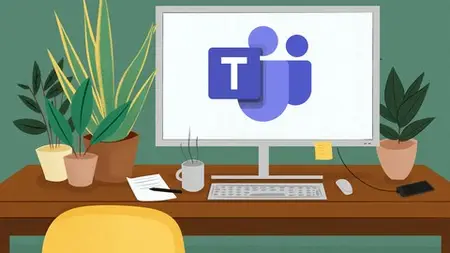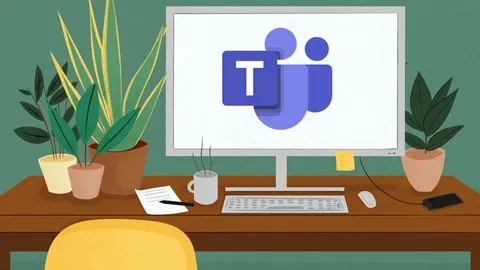Master Microsoft Teams: From Setup To Advanced Meetings
Published 7/2024
MP4 | Video: h264, 1920x1080 | Audio: AAC, 44.1 KHz
Language: English | Size: 1.50 GB | Duration: 4h 38m
Published 7/2024
MP4 | Video: h264, 1920x1080 | Audio: AAC, 44.1 KHz
Language: English | Size: 1.50 GB | Duration: 4h 38m
Become a Pro with Teams Calendar, Effective Meeting Management, and Real-Time Collaboration Tools
What you'll learn
Introduction to Microsoft Teams and Basic Set Up: Understand the core functionalities and purpose of Microsoft Teams.
Building and Managing Workspaces: Explore the process of building out a workspace with channels and members.
Utilizing Additional Resources and Tools within Teams: Discover the additional resources available within Teams to enhance productivity.
Effective Calendar and Meeting Management: Gain proficiency in using the Teams calendar, understanding various meeting types, and creating meeting invites.
Conducting and Managing Meetings: Master in-meeting tools to run effective Teams meetings and manage meeting collateral.
Understand how to conduct channel meetings and ad-hoc meetings within Teams.
Requirements
No experience required!
Description
Unlock the full potential of Microsoft Teams with our comprehensive course, taught by our expert trainer. Designed for professionals who want to master communication, collaboration, and meeting management, this course covers everything from setting up your workspace to advanced meeting tools, ensuring you become proficient in using Microsoft Teams to enhance productivity and teamwork.Course Sections:Section 1: Introduction to Microsoft TeamsPart 1: Introduction to TeamsLearn the basics of Microsoft Teams, its core functionalities, and how it can improve communication and collaboration within your organization.Section 2: Setting Up Your WorkspacePart 2: Understanding, Creating and Setting up Your WorkspaceCreate, set up, and configure a Teams workspace for effective collaboration.Part 3: Building Out Your Workspace with Channels and MembersAdd channels and members to your workspace to enhance organization and teamwork.Part 4: MS Teams Workspace - Using The Posts TabUtilize the Posts tab to facilitate communication and share updates.Part 5: MS Teams Workspaces - Using The Files TabManage documents and share files seamlessly within the Files tab.Part 6: MS Teams Workspaces - Additional ResourcesExplore additional tools and integrations to boost productivity.Section 3: Communication in TeamsPart 7: MS Teams Workspaces VS MS Teams ChatsUnderstand the differences between workspaces and chats, and use each effectively.Part 8: Creating and Using Teams Instant Message ChatsMaster instant messaging for quick, real-time communication.Section 4: Mastering Microsoft Teams Meetings and Calendar ManagementPart 9: Understanding Your Teams Calendar and Meeting Types in TeamsGet a comprehensive understanding of the Teams calendar and meeting types.Part 10: Tour of Your Calendar in TeamsNavigate and manage your calendar efficiently.Part 11: Create a Meeting InviteLearn to create and send detailed meeting invites.Part 12: Setting Up and Using Meeting ResourcesUtilize agendas, files, and notes to enhance meeting productivity.Part 13: Join a Meeting and The Virtual LobbyNavigate the virtual lobby and manage entry permissions.Part 14: In-Meeting Tools to Run an Effective Teams MeetingUse in-meeting tools like screen sharing and breakout rooms.Part 15: Access and Manage Meeting CollateralManage meeting recordings, transcripts, and shared files.Part 16: Channel MeetingsConduct effective channel meetings leveraging channel features.Part 17: Ad-Hoc MeetingsSet up and conduct ad-hoc meetings for spontaneous discussions.By the end of this course, you will be equipped with the knowledge and skills to effectively utilize Microsoft Teams for enhanced collaboration, efficient communication, and productive meetings. Join us and transform the way you work with Microsoft Teams!
Overview
Section 1: Introduction
Lecture 1 Introduction to Microsoft Teams
Section 2: Workspaces and Microsoft Teams
Lecture 2 Part 2: Understanding, Creating and Setting up Your Workspace
Lecture 3 Part 3: Building Out Your Workspace with Channels and Members
Lecture 4 Part 4: MS Teams Workspace - Using The Posts Tab
Lecture 5 Part 5: MS Teams Workspaces - Using The Files Tab
Lecture 6 Part 6: MS Teams Workspaces - Additional Resources
Section 3: Microsoft Teams Chats and Calls
Lecture 7 Part 7: MS Teams Workspaces VS MS Teams Chats
Lecture 8 Part 8: Creating and Using Teams Instant Message Chats
Section 4: Mastering Microsoft Teams Meetings and Calendar Management
Lecture 9 Part 9: Understanding Your Teams Calendar and Meeting Types in Teams
Lecture 10 Part 10: Tour of Your Calendar in Teams
Lecture 11 Part 11: Create a Meeting Invite
Lecture 12 Part 12: Setting Up and Using Meeting Resources
Lecture 13 Part 13: Join a Meeting and The Virtual Lobby
Lecture 14 Part 14: In-Meeting Tools to Run an Effective Teams Meeting
Lecture 15 Part 15: Access and Manage Meeting Collateral
Lecture 16 Part 16: Channel Meetings
Lecture 17 Part 17: Ad-Hoc Meetings
New Users to Microsoft Teams: Individuals who are new to Microsoft Teams and need a comprehensive introduction to the platform's features and functionalities to get started and use it effectively.,Corporate Employees: Individuals working in various departments who need to collaborate on projects, share information, and communicate effectively within their teams.,Team Leaders and Managers: Those responsible for leading teams, managing projects, and organizing meetings who require efficient tools to coordinate activities and ensure smooth workflows.,IT and Administrative Staff: Personnel tasked with setting up, maintaining, and supporting Microsoft Teams within their organization, ensuring all team members have the resources and knowledge to use the platform effectively.,Remote and Hybrid Workers: Employees working remotely or in a hybrid work environment who need robust tools to stay connected, collaborate seamlessly, and participate in virtual meetings.